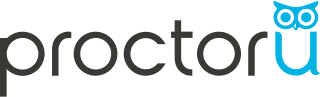
ProctorU is an online proctoring service that allows students to take exams online while ensuring the integrity of the exam for the institution by authenticating their identities and monitoring the exam in real-time.
Some instructors require ProctorU for some or all exams; others make it optional. Please see the links below for more information.
For Students
Consult with Your Instructor
If you intend to use ProctorU as your proctor, you must FIRST discuss it with your instructor. Some instructors use ProctorU and some do not. If they do not, you will not be able to utilize ProctorU's services.
Once your instructor has approved the use of ProctorU, or if they have required you to use ProctorU, you will need to both open a ProctorU account (see Student Manual for ProctorU, below) and complete the Submit a Proctor form. Enter ProctorU as your proctor as shown in the screenshot below.
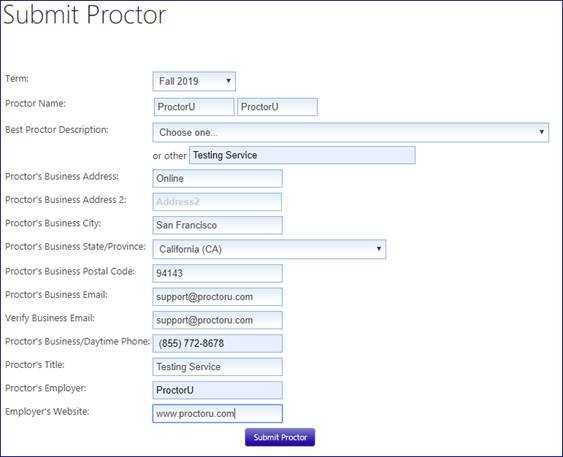
Scheduling an Exam time with ProctorU
You must schedule your exam time with ProctorU at least 72 hours (3 days) prior to your exam to get the Flex Scheduling rate (this is the lowest fee for the service). For additional fees, you may choose to schedule within the 72-hour time frame or on-demand with no appointment needed. See the Fee Scale for Students in the North Dakota University System below for details.
ProctorU Tips for Students
Students are responsible for knowing the technical requirements for taking online courses. Prior to enrollment, students should be aware of the limits to the internet connectivity that may be available to them for taking online courses and exams, including the use of required proctoring services. It is also important that students make proctoring arrangements at the start of the term, allowing time for proctor requests to be reviewed and (hopefully!) approved well in advance of exam dates. Students will need to test their equipment and services, being mindful that updates are sometimes needed, to help ensure they are ready for test days. Please review the technical requirements for online students as needed.
Test your computer for readiness as soon as possible. If ProctorU has technical trouble with your computer, email Support at accountservices@proctoru.com to waive any fees they charge you.
Help Files
- Student Manual for ProctorU
- How It Works - for Students
- Fee Scale for Students in the North Dakota University System
- Check Your Computer for Readiness
- Accessibility Statement
For Faculty
Instructor Best Practices
-
Please ensure that all exams are entered at least 2-3 weeks in advance of the exam start date.
-
Encourage students to schedule their appointments at least 72 hours in advance of their desired appointment time.
Step 1: Create a new account with ProctorU
- If you are new to ProctorU, the first step is to create an instructor account. You can request an account through the ProctorU website or you can ask Chris Gonnella to create one. Either way, account creation can take from a few minutes up to 48 hours so please plan accordingly.
- Please note: Instructor account creation can take up to 24 hours so, please plan accordingly.
Step 2: Create the test in Blackboard
- Create the test in Blackboard. You do not need the URL for the test; use the URL for Mayville State's instance of Blackboard: http://online.mayvillestate.edu.
Step 3: Create the Test in ProctorU (You will not be able to create your test in ProctorU until after your account has been set up. (Up to 24 hours) )
- Go to ProctorU.com and sign in
- Click Add New and choose Exam
- Complete the details of the exam:
- Exam Title – Be sure to use your Course name/number first (such as MATH 300) – This is how students will find your exam in a listing with other exams.
- Department – Select General Exams
- Incident Users – Click Add User and search for your name
- Instructors – Click Add Instructor and add yourself
- Term – Select current term
- Duration- Enter the number of minutes you want students to have to complete the exam (This number will determine the cost for the exam (students are not charged, but the costs go to the University). Give an approximation, but do not grant additional time here. ProctorU will not force students to quit an exam if they go over this by 15-30 minutes. Use Blackboard time limit to ensure time limits are enforced as needed.
- Exam URL – Put https://online.mayvillestate.edu unless your exam will be posted somewhere other than Blackboard
- Exam Password – Enter the password you will use on your exam and enter it a second time in the Password Confirmation field.
- Template – Leave blank
- Permitted Resources – Select all materials you would like to allow students to have
- Additional Exam Notes – These notes are only visible to the proctor. You can add accessibility accommodations here, such as students who are granted additional time.
- Notify on schedule – Add your email here if you want a notification as students schedule their exam
- Contact Info for Exam issues – Enter your contact info and availability for ProctorU to reach you if there are issues during an exam
- Windows – Add the date/time for the first and last appointments (Name field can be left blank).
- When finished, click Submit for Review
- The exam will be pending until reviewed and activated by ProctorU. This typically takes up to 24 hours.
Help Files
For Help
 Feel free to contact Robert Davis with any questions about ProctorU.
Feel free to contact Robert Davis with any questions about ProctorU.
robert.davis.4@mayvillestate.edu
701.788.4645
